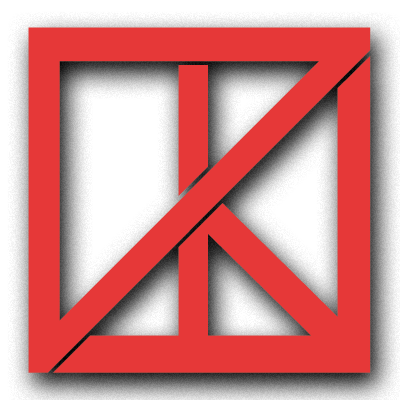Lua
6 files
-
Enhanced Outfit Store
By YourDevil54
Features:
Editing online 20 outfits. Properly applying masks. Copy outfit from any player. Restoring face details after changing your ped model (tattoos not included). Always showing your current clothes on the menu. Skipping unsupported clothes by the game in selectors. Loading outfits from different file types (xml, json, ini). Filters for Female, Male (online player), Other ped models, Unknown (if no model hash saved in file). Reloading outfits from disk by button (no need to restart the script). Supported languages:
English, Русский, 中文, 한국어
Installation: Drop main.lua file into "C:\ProgramData\Requiem\Data\Lua\EOS"
5,299 downloads
(0 reviews)0 comments
Updated
-
Vehicle Options
By DaRuskiKhat
Features a vast array of options for vehicle movement, appearance & lighting, as well as some fun stuff :)
Oh, and a speedometer too!
Please leave any feedback or report a bug in the comments below, or via the post on Discord https://discord.com/channels/837707108894900234/1211638649456820245
Installation Instructions:
Installation Instructions are included in the file, please read through them!
Features:
For a full features list, please see the PDF attached in the download.
But the script features a wide variety of vehicle-oriented options, including movement, appearance, telemetry, utilities and door control etc.
Known issues:
N/A. Current Solutions:
N/A.
Current Version:
V1.5.0
6,163 downloads
-
Project Swaad
By Swaadfish
as always Have Fun !!
Skip Prologue and Crate Cargo bin mershed 2 this One
new Tutorial
5,933 downloads
(1 review)0 comments
Updated
-
HeistSetup
By ILCMORTY
heistsetup for
casio cayo doom
casio :
if it dont refresh the board ,click default first and then setup
3,551 downloads
(0 reviews)0 comments
Submitted
-
VFG
By ILCMORTY
Need to enter the office modification interface
save vehicle model -> go in office motify -> forge -> go in office motify -> buy wheel -> set back vehicle model-> go out break it -> fix it ->done it saves then car in your garage so you can use it later with or without menu
1,982 downloads
(3 reviews)0 comments
Updated
-
Requiem Engine Lua Script Example
By Antrix
This script is nothing more than a very small example of using the RE Lua functionality. It will be changed, supplemented, etc. in future.
9,815 downloads